Use your Fuji camera as a webcam without a Capture Card on Mac OS
No Capture Card No Problem & fixing Zoom to work with your external webcam.
Want to use your Fuji camera as a webcam with Zoom or another app on a computer running Mac OS. Read on and watch the video to see how.
As it’s almost impossible to get a capture card these days I started digging into how I could get my Fujifilm X-T3 to act as a web cam, turns out it’s not that difficult, you only need to download a couple of apps and write a couple lines of code into Terminal on a Mac. I don’t know anything about Windows, sorry. Your camera must support tethering. UPDATE. Find if your camera can tether and live view. https://support.captureone.com/hc/en-us/articles/360002718118
First thing you’ll need to do is open the Terminal app on your Mac (command+spacebar and type terminal to open it). Then enter each of the following one at a time.
1. This will download XCODE from Apples server, you’ll need this before step two.
In the Terminal window paste the following code: xcode-select –install
Wait for it to download and install it.
2. After that is installed go back to Terminal and paste the following:
sudo codesign –remove-signature /Applications/zoom.us.app/
This removes the issue with allowing an external webcam in zoom etc… obviously you must have downloaded and installed Zoom first. Just make sure the path is the same as where you have Zoom installed.
OK so now you are really to get a webcam feed into Zoom but if you want to use your nice high quality Fuji camera then you need to follow a couple of more steps. Download and install these two apps.
1. Camera Live ( From some feed back I’ll link to version 13 here as that works 100% : https://github.com/v002/v002-Camera-Live/releases/tag/13 )
2. CamTwist. http://camtwiststudio.com
Once you have done that start Camera Live and then CamTwist, connect your camera via a tether cable (USB) to your computer and turn it on. Make sure it’s set to photo mode and not video. In Camera Live select your camera, it should now say active. Then in CamTwist double click on syphon and from the dropdown choose CameraLive. Start up zoom and select CameraLive as your camera & you should be good to go.
If you have any issue try seeing if your camera can tether in live view using Capture One Pro, you can download a free 30 day trial of Capture One Pro here: Capture One Pro Trial
If you can see the output of your camera while tethering to Capture One, pause live view on Capture One and start up Camera Live. Then turn off and on your camera.
Happy Zooming all.
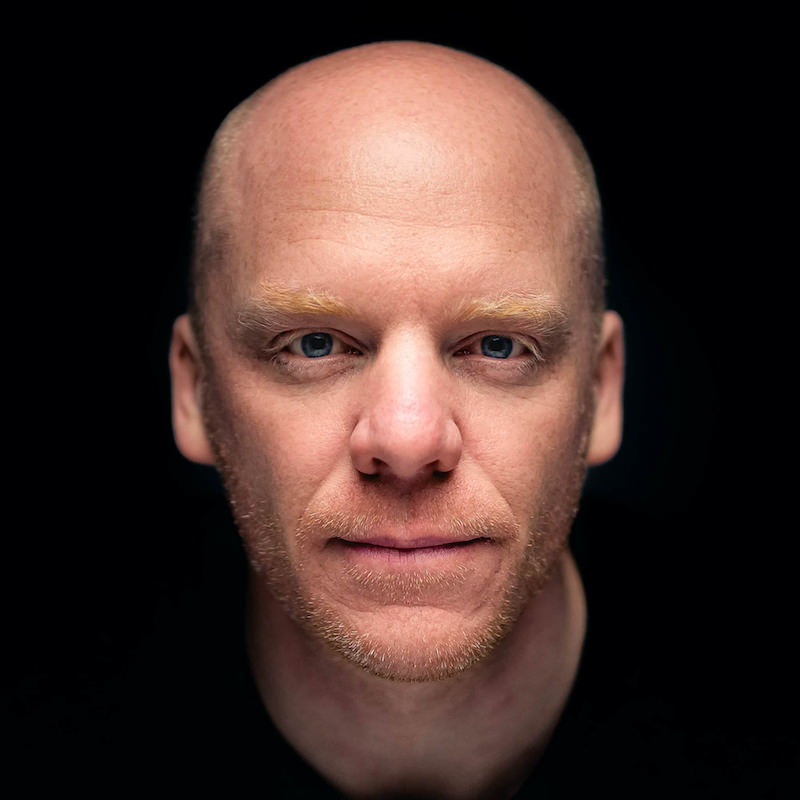
Kim is a professional photographer & Official Fujifilm X-Photographer living in Celbridge Co Kildare, Ireland. When not shooting Portraits and Weddings or Corporate & Editorials he can be found searching out the best coffee shops or running round after his two kids.
Get 20% off Unlimited Photo Storage & Galleries with Smugmug | Download Capture One Fujifilm


